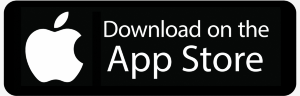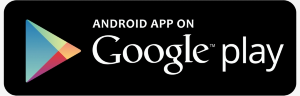PowerSchool
SECURLY INTERNET FILTER
Hinton School is using an 100% cloud-based web filtering solution called Securly. Securly filters all student issued Chromebooks while at school, home or on the go. Learn more at www.securly.com - External Link
PowerSchool - Mobile App
PowerSchool Preferences
Let Powerschool email you grades and attendance reports on a regular basis (Weekly, Monthly, Etc...). If you have the PowerSchool mobile app installed on your phone, let PowerSchool give you notifications.
Email Notifications Setup
On a browser such as Chrome, Safari, or Firefox, log into PowerSchool and then click on the Email Notification icon in the left panel. Decide what information you'd like to receive, any additional email addresses you want the information sent to, and how often to send!
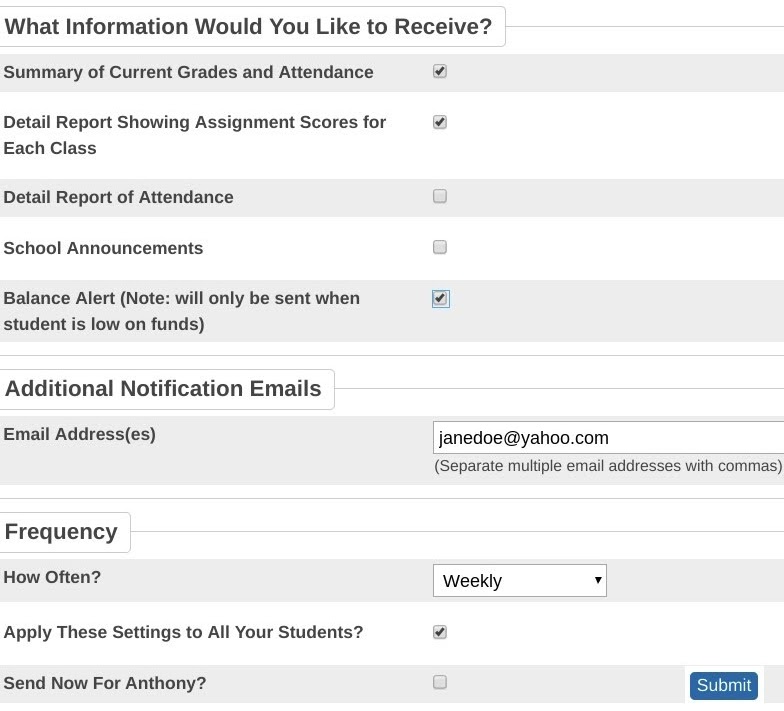
Mobile App Notifications Setup
When you install the PowerSchool mobile app on your phone, you will be asked if push notifications should be allowed for the PowerSchool app. Hopefully, you selected Yes/OK for that setting. If you did not or are not sure, go into your phone's settings and find the PowerSchool app icon, tap on it, tap on Notifications, then turn them on.
A notification will "pop up" on your phone for any event for your student, such as being marked absent or tardy, turning in an assignment, receiving an assignment grade, and several others.
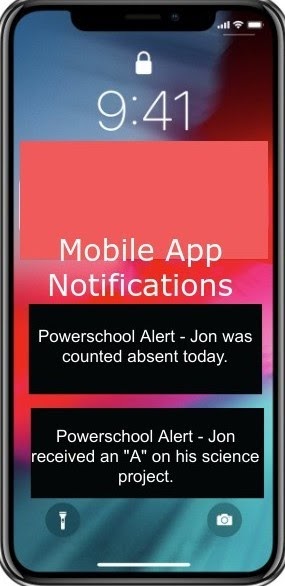
OTHER TECHNOLOGY RESOURCES
PARENTS
Parents can now view their kids’ activity across educational sites and time sinks, in-school, and at-home across all of their school-owned devices. All of this is delivered via beautifully designed dashboards and e-mail reports!
Customize what your student can do and see on their school-owned devices while at home. Allow or deny access to specific sites and categories.
To sign up, send an email to ben.hertenstein@hintonschool.com